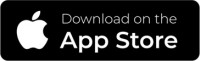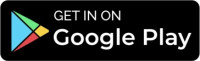Kisi Setup Instructions
As the studio is unstaffed, we use the Kisi app to enable you to both access the studio and check-in to your class.
To make sure it works for you (and you’re never locked out), please follow these setup steps.
First, if you’re on an iPhone, please check that you have the latest iOS software otherwise Kisi may not work. On your phone, go to Settings>>General>>Software Update.
(Note: if you have just signed up to a Pronto membership, please wait 1-hour before setting up Kisi.)
Watch the vides or read the instructions below:
Quick Kisi Setup Video
This short 2 minute video leads you through the steps to setup Kisi on your phone.
Step by Step Instructions
1. If you haven’t already done so, download the Kisi app here:
2. Open the app and tap “Add Account”.
3. Enter your email (the one associated with your Pronto membership) and tap “Continue” and you’ll be prompted that a “Sign-In Link” has been emailed to you.
4. Open the email inbox on your phone (essential), look for an email from “Kisi” and click the link titled, “Pronto Pilates (domain: pronto)” and this will return you to the Kisi app.
5. Create your Kisi account by entering a password of your choice and then check the Terms and Conditions.
6. Tap “Create Account” and you’ll see a message confirming that your account has been created for Pronto Pilates.
7. Tap “Sign In” and then tap the lock icon that looks like this:
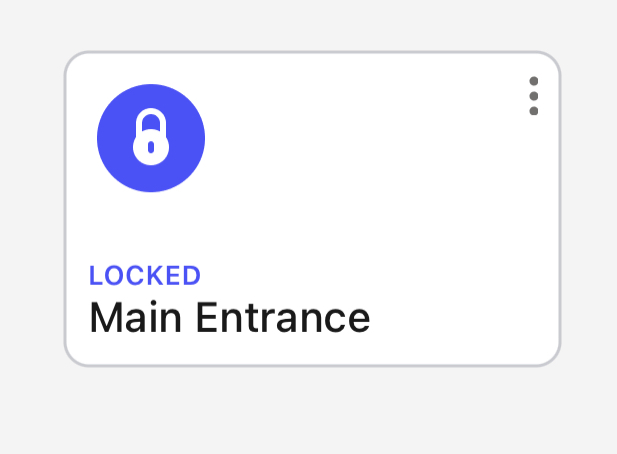
8. Tap “Continue” and then, if prompted about location services, tap “Don’t Allow”.
9. Tap “Continue” for enable notifications.
10. Tap “Continue” on unlock without opening the app.
Well done, you’re all set!
Now, when you arrive at the studio, there’s no need to open the Kisi app.
Simply wave your mobile phone by the black sensor. A green light is activated and then push to open the door. (If this doesn’t work, open the Kisi app, tap the Pronto Pilates image and tap the lock icon while holding your phone near the black sensor.)
Any questions or feedback, please email: hello@prontopilates.com
PS.If your Kisi app gives you an error/unlock failure and asks you to enable Bluetooth, you can fix this by navigating to the user settings within the Kisi app. Tap on “Introduction”. This will take you through the introductory sequence which helps guide new users with enabling all required permissions.